About the Wait List
What is the Wait List?
The Wait List is a tool that can help you book clients when there are no openings available for a week or more in the future.
Tip: Use the Walk-In Manager for managing day-of wait list clients.
How does the Wait List work?
When adding an appointment to the Wait List, you specify the clients, services, and employees. Wait List allows you to add up to 5 clients per Wait List entry, and each client can have multiple services. Note a client can also add themselves to the Wait List through Online Booking.
If no openings are immediately found for a Wait List entry, then every few minutes Meevo checks the Appointment Book to see if any appointments or employee blocks have changed. If so, Meevo attempts to find a fit for wait-listed clients according to their position in the Wait List.
When a match is found, a pending appointment is created in the Appointment Book.
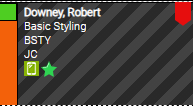
Note: To configure how long clients should remain on the Wait List, how long pending appointments can remain in the Appointment Book, and other Wait List settings, see Configuring Wait List Settings.
At this point, the appointment must be confirmed or rejected in one of two ways:
- If the client signed up for notifications, see the next FAQ below for how Wait List notifications work.
- For clients who did not opt into text notifications or who did not have Notify Via Text enabled, you can click the glowing Pending button to filter the Appointment Book by only those pending appointments that require you to contact the client. The appointment remains in a Pending state on the Appointment Book and does not change state until action is taken by a Meevo user (Front Desk worker, for example). In this scenario, you should speak to the client directly and the response should be manually recorded in the Appointment Book.
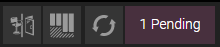
How do Wait List notifications work?
Note: Wait List notifications are not sent during Meevo Blackout Times.
If Notify via text is enabled when adding a Paying Client to the Wait List and the client is opted-in to receive text notifications, the client will receive a text message appointment request when there is an opening. The client can reply 1 to Accept, 2 to Decline, or 3 to Decline and Opt Out of SMS notifications for this appointment request. The client has a minimum of 15 minutes (a configurable setting in the Wait List section of Business Preferences) to respond.
- If the client responds 1 (Confirm): Meevo books the appointment, the request is archived, and the client is removed from the Wait List. If the client's profile has Appointment Booked notifications enabled, the client will receive that notification as well. In Meevo, the Appointment Editor and appointment audit history show the appointment was booked by NotificationUser, an indicator that the appointment was booked by a notification.
- If the client responds 2 (Decline): Meevo updates the status of the Pending appointment to Canceled and sends the client another SMS, asking if they wish to continue waiting for a different opening (4 to Accept, 5 to Decline). If the client responds 4 or fails to respond to this follow-up message within the designated time frame, the client remains on the Wait List in the same priority order. They will not receive another request notification for the appointment time they just declined. If the client responds 5, Meevo removes that client from the Wait List, and the client receives one more message indicating that they have been removed from the Wait List.
- If the client responds 3 (Decline and Opt Out): Meevo updates the status of the Pending appointment to Canceled, and the client is opted out of SMS notifications for this request. No additional messages are sent for this request.
- If there is no response within the designated time frame (expired Wait List request): In the Appointment Book, Meevo updates the status of the Pending appointment to Canceled. The client will not receive another request notification for that appointment time, and they remain on the Wait List in the same priority order. An expired Wait List request is automatically logged as a Missed Opportunity.
- If the client is not opted-in to receive text messages, the client will not receive a notification, but the pending appointment that gets created will not expire.
Note: Wait List notifications for Opening Available and Pending Removed can be customized in Notification Templates.