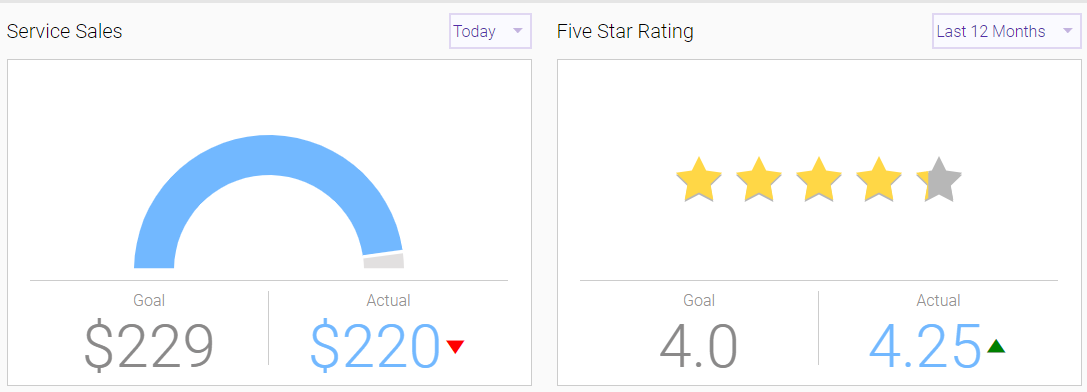About Goals
Goals are an essential motivator for employees, as they establish targets for an acceptable level of performance and offer a way to receive financial rewards based on achievement. You should set monthly and yearly goals at the start of each calendar year for service sales, retail sales, client retention, productivity, average frequency of visit, and average ticket.
Important: Run the MA200: Growth Indicators Analysis report before you define the goals for an employee. The MA200 report allows you to analyze the employee's performance during the last year so that you can decide on the goals to set in the year ahead. To collect the data that you need to set goals, run the MA200 for a date range of the last calendar year (January through December) to help you set service sales, retail sales, productivity, frequency of visit, and average ticket goals.
What is the Overall/Department Goals feature?
This feature allows a business to set and track overall goals for the business, as well as goals for individual departments. Goals can be set and tracked from year-to-year, allowing the business to monitor progress and adjust goals accordingly.
To take full advantage of the Goals features, it is recommended that you set up Departments and assign employees to Departments.
Note: If you have Departments configured, Goals will only consider sales where the employee and Service and/or Product Category belong to the same department. Sales that do not match this criteria will not be included in displayed goals totals.
What is the Employee Goals feature?
Employee Goals allow a business to configure and track employee-specific goals and compare them with Department Goals. Goals can be set and tracked from year-to-year, allowing the business to monitor progress and adjust goals accordingly. Employee goals are tracked per department, meaning goals are not combined across departments.
Where can I view progress on goals?
Goal progress can be viewed in the Employee Goals screen or viewed in the Overall/Department Goals screen. Those screens present goals progress in "data view," meaning only raw numbers are displayed. To view charts that convey goals progress, view them in the Goals Dashboard.
The Goals Dashboard is where you can view Department goals and progress, and when you select an individual employee on that screen, you can compare the employee's progress with the Department's goals.
Note: Be aware that if you have departments set up, it is unlikely that your Goals sales data will match sales data on most reports. This is because Goals always look at sales within the department, whereas reports like the MA200 look at sales across all departments.