Online Booking Deposits
Meevo's Online Booking offers an option to collect a deposit at the time of booking. It's important to note that Online Booking deposits are not "reserved" for paying exclusively for the appointment. Deposits are placed on the client's account in Meevo and can actually be used like any other account credit.
Note: By design, Online Booking deposits do not apply to service add-ons. For example, a client booking a $100 Color service and a $50 Haircut add-on (with both services set to a 20% deposit) is required to deposit $20 for the Color service, not $30 for both services.
Setting up Online Booking deposits (Prepay)
- In Online Booking Settings, select the option Enable the ability to collect deposit at the time of booking and define the default amount, or percentage of the service price, that is required as a deposit.
- Then, define which "bookable online" services should require a deposit. You can charge the default amount (as defined in Online Booking Settings) or specify an amount/percentage for individual service.
Note: If the Online Booking Settings option Client(s) who have redeemable services in a Pre-Paid Package will not be required to leave a deposit for those services(s) is enabled, clients will be unable to leave a deposit if the booked service is redeemable through a client-owned package.
How clients leave a deposit
When a client selects a service time from the Scan for Opening results, the Appointment Summary will provide the service price and deposit amount due at booking, if any. To complete booking, the client can use an existing card on file or enter a different card to pay the deposit.
Note: Services that require a deposit cannot be added to the Wait List through Online Booking.
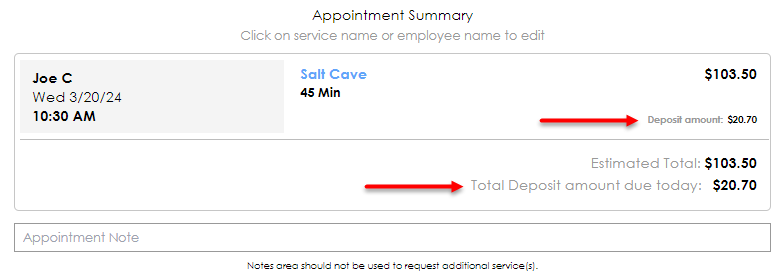
Refunding a deposit in Meevo
Online Booking deposits can be refunded in Meevo like any other transaction (through Client History, Transaction Editor, etc.), even if the appointment is still booked.
In terms of appointment cancellations:
- When cancelling an appointment in Meevo (through the Appointment Book), you are presented with an option to refund the deposit.
- When a client cancels an appointment through Online Booking, the deposit will remain on the client's account as a credit unless you manually refund the credit in Meevo via the Cancel/No Show button in the register.
Reminder: You have 7 days to refund the deposit before it drops from the Cancel/No Show list.
How deposits appear in Meevo
In the Appointment Book:
- Appointments that were booked online and that required a deposit will appear in the Appointment Book with the following icon:

- In the Appointment Editor, you can clearly see which services received deposits and for how much:
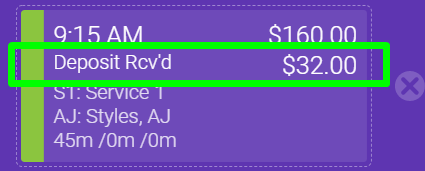
In the Register:
- In the register, deposits appear as a Deposit Payment sale line and are credited to the House employee until the full balance is paid off, at which point the servicing employee is eligible to receive commission on the full sale amount.
- When ringing up a service that required an Online Booking deposit, the deposit amount is automatically applied to the amount due. The amount automatically deducted from the client’s Account Credits will never be more than the client’s available funds.
In reporting and client history:
- In the MR080, MR090, and MR200, Online Booking deposits that are used to pay for a service will appear as an Online Booking Deposit Used line item. In the MR000, Online Booking deposits appear as Online Booking Deposit Collected and Online Booking Deposit Redeemed.
- You can view deposit-specific history in the Client Account History screen.