Searching Payrolls
To get to Payroll, type payroll into the Convobar, or go to Meevo > Management > Payroll.
What information is on the payroll Search screen?

The search screen displays the payroll period date range, the payroll type, its state, and the status count for employees on the payroll.
What are the payroll types?
- S: Service-only payroll
- R: Retail-only payroll
- SR: Service and retail payroll
What are payroll statuses?
Payrolls always begin with a Current status. After the payroll period ends, the status changes to Previous. Previous payrolls then become Archived, the Current payroll becomes Previous, and this pattern continues for as long as payroll is running.
Specifics on payroll statuses
- Current: The current, in-progress payroll.
- Current payrolls can be manually recalculated at any time, and they are always automatically recalculated each night at 1 am.
- If your payroll frequencies for retail commissions and service commissions are identical, you will have only one Current payroll per pay period.
- If your payroll frequencies are different, you will have one Current payroll for service commissions, and one Current payroll for retail commissions.
- Previous: A completed payroll (usually the most recently completed payroll).
- This status assumes compensation has not yet been distributed to employees, as Previous payrolls can be edited.
- Previous payrolls can be manually recalculated for individual employees or for all employees, but Previous payrolls are never automatically recalculated.
Note: Pay periods that are truncated, for example if you change your payroll frequency in Payroll Settings, will have a Previous status.
- If service and retail payrolls are on the same frequency, you will have one Previous payroll at any given time (not counting any truncated payrolls). If service and retail payrolls are on different frequencies, you will have two Previous payrolls at any given time (again, not counting truncated payrolls).
- Archived: A completed payroll.
- This status assumes compensation has been distributed to employees.
- Archived payrolls cannot be recalculated manually or automatically.
- There can be several Archived payrolls at any given time.
What do the payroll indicators mean?
Each status displays a number that represents the number of employees currently in that state.
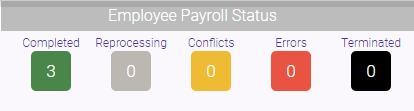
The statuses from left-to-right are:
- Completed: When green, payroll calculations are up-to-date and complete.
- Processing: When gray, payroll recalculations are currently being processed.
- Conflict: The yellow status means that at least one payroll setting that affects an employee's payroll has changed since the last calculation. In such cases, you might manually recalculate the payroll to reconcile the differences.
- Error: The red status occurs if a recalculation fails after three attempts.
- Terminated: This indicates how many employees have been terminated during that payroll period.
To search for payrolls
- Select a Month and Year from the filters to narrow down your search.

Note: Use Advanced Search to filter results by payroll status, date range, payroll type (service/retail), employee who appears in the payroll, or by payrolls with conflicts or errors.
- Select Search to display payrolls from the selected Month and Year.
- Select the payroll to open it and view its details.