Recalculating Payroll
A payroll period should be recalculated if it appears in a Conflict state. There are two conditions that can create a payroll conflict:
- Changing an employee's schedule or time clock actuals
- Updating or voiding a transaction
If either of those changes affect an already-calculated payroll, Meevo alerts you to this in the following ways:
- On the Payroll search form, you see at least one Conflict.
![]()
- When viewing payroll, the employee's payout appears in orange, indicating a conflict:

Important information on recalculating payroll
- Meevo always applies your latest payroll settings: It's very important to note that when you recalculate a payroll, Meevo always takes your latest payroll settings. This is true even when recalculating a Previous payroll. So, if today you promoted Service Provider Jenny and increased her hourly rate, you'd likely only want to recalculate her Current payroll period, as that is when her promotion was given. Melissa's payout for the Previous payroll period was calculated using her original payroll settings; recalculating it today would retroactively update her payout to her current, "promoted" rates.
- Current payroll period recalculations include future hours: When Meevo recalculates a Current payroll period, it looks at the entire payroll period, even the days that have not occurred yet. This is especially important to note for paid Work Activities that are not set to Must Clock In. If there aren't any clock-ins (actuals) to reference for those Work Activities, Meevo will use the employee's scheduled hours. So, even though you may be recalculating a Current payroll period today, Meevo may look ahead and include the employees' future scheduled hours up to the end of the payroll period.
How long should a recalculation take and when does it happen?
This depends on the status of the payroll. In most cases, a recalculation should not take longer than 30 minutes.
- Current payrolls are automatically recalculated each night around 1 am, but you can do a manual recalculation at any time to recalculate immediately.
- Previous payrolls are never automatically recalculated, so if you wish to recalculate a Previous payroll, it must be a manual recalculation, which will recalculate immediately.
- Archived payrolls cannot be recalculated.
How do I know when a payroll is recalculating?
When a payroll or item in the payroll is recalculating, you will not see real-time updates to payroll numbers on the Payroll screen. You can refresh the page to see the latest details. Here's how Meevo indicates that employee payroll is being processed:
- On the Payroll search screen, the gray Reprocessing indicator will show you the number of employees whose payrolls are being recalculated:
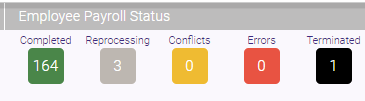
- When viewing the payroll, a purple header appears across the top of the screen, and the employee's payout appears in gray with an in-progress spinner.
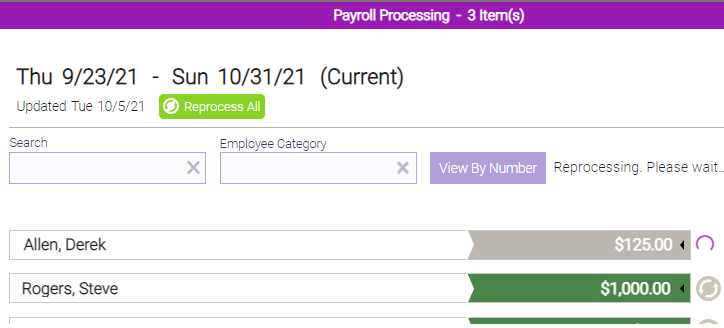
- When recalculations are finished, the employees' payouts will appear in green:

- On the Payroll search screen, the Reprocessing indicator will read 0.

To recalculate all employees in a pay period
- Find and select the payroll you wish to recalculate.
- Below the payroll period, select Reprocess All.

- Wait for the payroll to finish reprocessing. See How do I know when a payroll is done recalculating? above for details.
To recalculate individual employees in a pay period
- Find and select the payroll you wish to recalculate.
- Select the reprocess icon to the right of each employee you wish you recalculate.

- Wait for the payroll to finish reprocessing. See How do I know when a payroll is done recalculating? above for details.