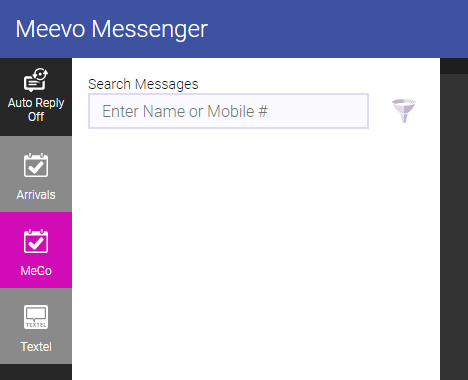Meevo Messenger Arrivals FAQs
The Meevo Messenger Arrivals feature streamlines client check-in by automatically sending clients a notification shortly before their appointment with instructions to reply “I’m here” when they are outside. Client replies appear in Meevo Messenger's Arrivals tab, and you can set up Arrivals to automatically check in clients when they reply, or you can manually check them in upon their response.
You can't initiate conversations with clients through Arrivals. Once a client replies to an arrival notification, the response will appear in Meevo Messenger, where you can converse back-and-forth with the client.
Note: Arrivals text messages count against your text plan.
How do I enable Meevo Messenger Arrivals?
You can enable Meevo Messenger Arrivals via Notification Settings. To receive arrival notifications, a client must be opted-into text notifications on their client profile and they must have the Arrival Instructions option enabled in the client profile's Appointment Notification Settings.
When is the Arrival Instructions notification sent and who is it sent to?
In terms of timing, the Arrival Instructions notification is sent according to the Send __ Hours Before option in Notification Settings. The notification is sent to the appointment's Paying Client. If the client is a minor, the notification is sent to the minor's guardian.
During the Meevo notification blackout window, Arrivals notifications are sent one hour before the appointment start time regardless of the Send hours before setting. So for a 2 am appointment, a notification is sent at 1 am. If an appointment begins outside of the blackout window but the notification would be sent before 8 am, the notification is sent at the start of regular notification hours (8 am).
Tip: If you don't want to send Arrival notifications, you can instead use this feature to send an appointment reminder a certain number of hours before an appointment. Simply customize a Notification Template with "reminder text," and then select the template to use an override for Arrivals.
What do the Meevo Messenger icons mean?
|
Icon |
Meaning |
|
|
Most recent message was an outgoing message. |
|
|
Most recent message was an incoming message. |
|
|
Message was manually marked for follow-up. Select this icon to mark or unmark the message as "follow up." |
|
|
The phone number associated with this message matches two or more numbers in Meevo client or employee profiles. Select this icon to choose the correct client or employee name. |
Can I customize the Arrival Instructions notification?
Yes! The Arrival Instructions notification can be customized in Notification Templates.
Why can't I see my Arrivals conversations from a previous day?
Arrivals displays same-day messages only; the conversation list is cleared out at the end of every day. However, previous chat histories are maintained and brought back when a client replies to a new arrival notification.
How am I alerted of incoming messages?
See Meevo Messenger Notifications for details on how you are notified of incoming messages.
Can I have Textel, Meevo Messenger Arrivals, and MeGo enabled at the same time?
Yes! Meevo Messenger is the framework for three chat modules in Meevo: Textel, Meevo Messenger Arrivals, and the client app MeGo. These three modules work independently of one another, so you can easily toggle between them in Meevo Messenger by selecting their tiles on the left pane.