Using the Convobar®
Millennium's patented Convobar is a fast, powerful way to perform many actions in Meevo. Use the Convobar to quickly open features in Meevo, such as the Services or Employees search forms, or to locate openings for appointments using precise criteria. If you are using the Convobar to search for an appointment opening, the Convobar "suggests" potential appointment openings based on the command, so you can quickly select and book an appointment.

Note: You can execute a Convobar command by pressing Enter on the keyboard or Return on your mobile device.
Convobar commands for navigating Meevo
The Convobar is a powerful tool for getting around in Meevo. For a complete list of Convobar shortcuts and lookup commands, be sure to review our Convobar Shortcuts topic.
Smart, AI-powered Convobar suggestions
By harnessing the power of AI, the Convobar understands what you’re trying to do—even without a formal Convo Command—by offering accurate, helpful suggestions to guide you to the right place.
For example, typing “inventory” pulls up a list of areas in Meevo related to product inventory, even though it's not a defined command. This intuitive experience helps you get where you want to go, faster.
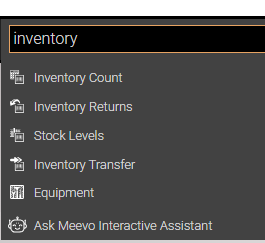
Convobar commands for locating appointment openings
The Convobar is a powerful tool capable of understanding a range of commands and keywords. Below, we discuss the various ways to build an appointment lookup.
Convobar command building blocks
When it comes to using the Convobar to look for appointment openings, there are three basic "building blocks" to the command.
- Service: The Convobar recognizes service shortcuts only. You can also enter price levels.
- Employee: You can enter employee names or employee codes, or enter a gender to filter the appointment book by employees of that gender.
- Date or Date Range: Enter a specific day or date range, such as Monday, tomorrow, 9/15/2021, this week, next weekend, next month, etc.
Using these blocks, basic commands will look like this:
- hcm with joe on friday
- ruth thu or next weekend
- hcw 9/1 to 9/15
Note: The Scan for Opening engine searches for a maximum of 14 days in a row. For example, if you enter "hcm next month with John," the scan will look for openings within the first 14 days of next month.
Optional commands
There are a few optional elements that can make target or broaden your appointment search.
- You can enter a specific time of day, and the Appointment Book will automatically scroll to the corresponding time.
- If the command includes morning, the Appointment Book scrolls all the way up to the top of the book.
- If the command includes afternoon, the Appointment Book scrolls to 12 pm, or as close to 12 pm as possible if the view does not allow for it.
- If the command includes evening, the Appointment Book scrolls to 5 pm, or as close to 5 pm as possible if the view does not allow for it.
- The Convobar building blocks also support "any" and "or" statements, which can broaden the search.
Putting it all together
With the commands explained above, you can use the Convobar to make navigating and booking in Meevo even easier. Here are some examples of commands that take advantage of this powerful feature:
- hcm or msg with ruth any evening next week
- john 9/1 to 9/15 hcm
- john or joe thu or next weekend
- msg with male any morning this month
Convobar appointment suggestions
Turn on Convobar suggestions from the Appointments section of Business Preferences (the Enable Convobar appointment suggestions option).
After entering a valid command, a suggestions icon appears to the right of the Convobar.

Note: For the suggestions icon to appear, the Convobar command must include a valid service code, along with an employee configured to perform that service and/or a date range. If you do not enter a date range, the Convobar scans for the next opening for that employee (up to 14 days in the future).
You can hover over this icon to see how many suggestions are available.
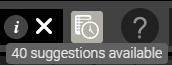
Select the icon to display a pop-up window with suggested openings based on the command. You can immediately book an appointment using this window, add notes, and even select the client.
When you select the "suggestions" icon, the Available Openings window appears, displaying the earliest available openings based on your search. Select an opening and select Book to add the appointment.
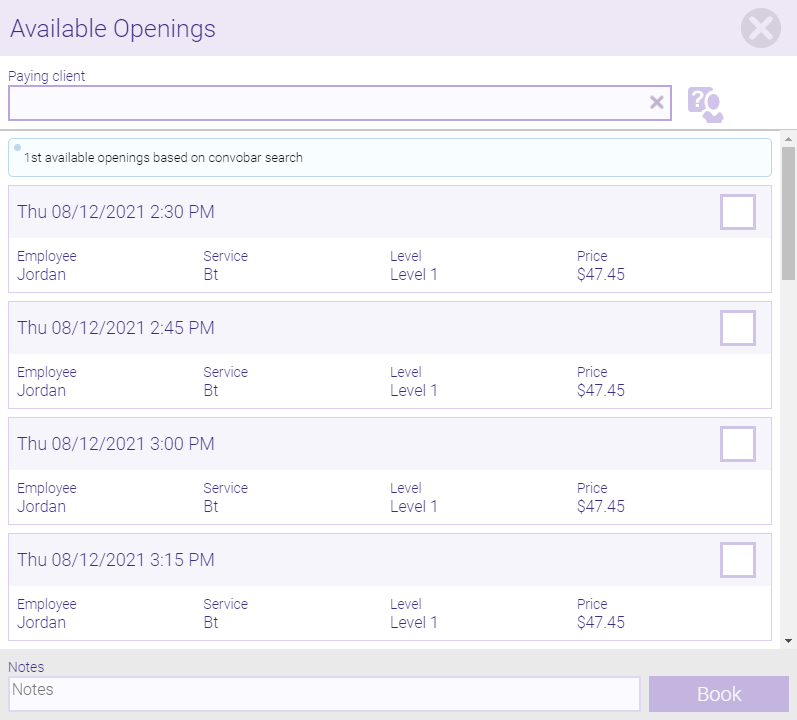
More things to know about the Convobar
- If you convo a service and not a specific employee (for example, hcm next week), Meevo will display only those employees who are configured to perform that service.
- The Convobar recognizes dates that were within 7 years from today. Anything beyond that will not be recognized.
- Entering a convo that has the date first will display the Appointment Book with date columns across the top. Entering a convo that has the employee name first will display the Appointment Book with employee columns across the top.
- Convo today or tomorrow with alana or clara, and the date columns appear as the Appointment Book headers.
- Convo alana or clara tomorrow or Tuesday, and the name columns appear as the Appointment Book headers.
- Entering a convo that includes employee gender filters the Appointment Book by that gender. You can clear this filter via the Appointment Book toolbar.
- If you book an appointment via the Convobar after searching for an opening with a specific employee, Meevo will flag the appointment as Requested. Otherwise, appointments booked through the Convobar are considered "non-request."