About Client Notifications
Client Notifications are classified into three basic types: Scheduled, Immediate, and Miscellaneous.
Note: This article explains the purpose for each of these notifications. For guidance on enabling client notifications in Meevo, see Enabling Client Notifications.
About Scheduled Client Notifications
On the Client Appointments tab are Scheduled Notifications. Scheduled notifications go to an appointment's Paying Client. The Send __ days before option in a client's profile determines when the notifications are sent (counting back from the appointment day and Start Time).
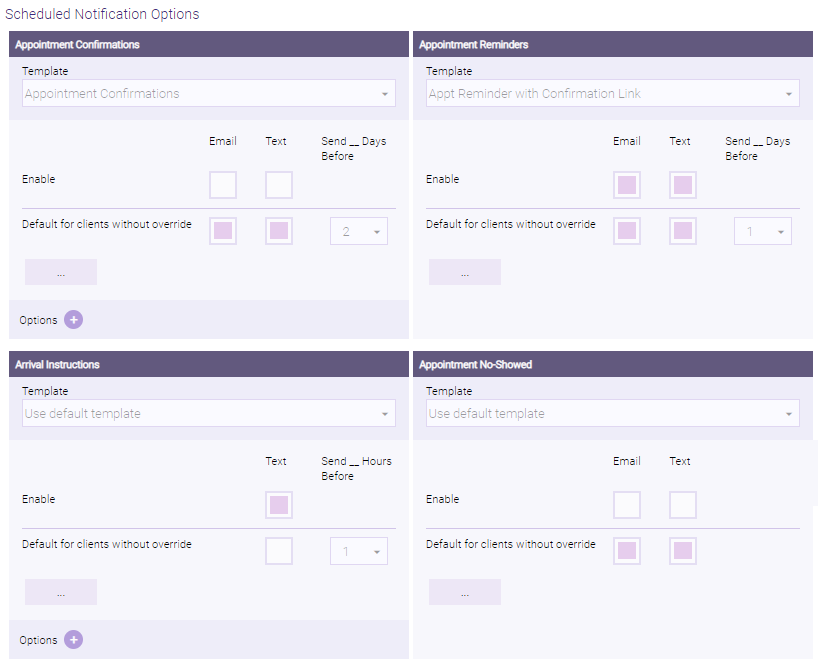
- Appointment Confirmations: Require the client to confirm, request to reschedule, or cancel. Confirmations are sent only if the appointment is in a "not confirmed" state. If the appointment is in any other state (Confirmed, Awaiting Response, etc.), a confirmation will not sent.
- Appointment Reminders: Reminders to the client of an upcoming appointment; these notifications do not require a client response. They are not sent if the appointment is in a Request to Reschedule state.
- Arrival Instructions: Notifications for Meevo Messenger Arrivals. See Enabling Meevo Messenger Arrivals for details on enabling Arrivals notifications.
- Appointment No-Showed: Explains to the client that they missed an appointment, includes the appointment date and time, and then instructs the client to call the business phone number to reschedule. If marked No-Show during the appointment time, the notification goes out 2 hours after the last service's end time. If marked No-Show after the last service's end time, the notification goes out 2 hours from when the status changed to No-Show. This notification is 1-way only; clients cannot respond to it.
Tip: We recommend customizing this message to communicate your no-show policy.
- Due In For Service Reminder: The Due In For Service Reminder is a gentle "nudge" that encourages clients to stay on schedule with their services by sending the client a reminder one week before they're due in for a service they haven't yet scheduled. Due In for Service Reminders must be enabled per service, as they are sent based on the Frequency of Visit (FOV) setting in the service definition and the client’s purchase history. If you set up client-specific FOVs, those take priority, ensuring reminders are sent exactly when intended.
About Immediate Client Notifications
Also on the Client Appointments tab are Immediate Notifications. Immediate Notifications are sent to the appointment's Paying Client almost immediately after a triggering action.
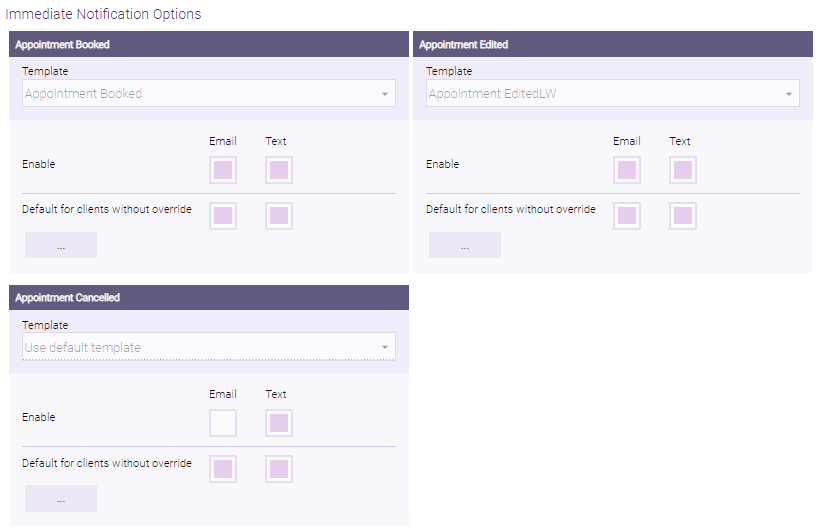
- Appointment Booked: Sent when a service is booked for a new appointment on a day when the client has no other services booked. Appointment Booked notifications are sent 5 minutes after the appointment is created.
- Appointment Edited: This notification is sent if any of the following occur to a booked appointment: the date is changed, the Start Time of the appointment's first service is changed, at least one service is removed and at least one service remains, at least one service is added, at least one service name is changed since the initial booking of the appointment, or at least one employee is changed. Appointment Edited notifications are sent 3 minutes after the most recently saved edit.
- Appointment Cancelled: This notification is sent immediately after all of a client's services for that day are removed (deleted) from the Appointment Book.
About "Miscellaneous" notifications
On the Client Miscellaneous tab are notification options for 5 Star Ratings, Client/Appointment Forms and Membership Forms (Docs & Forms notifications), Referral Thank You, Product Purchase Reminder, Self Pay, Wait List, MeGo, and Post Service Care.
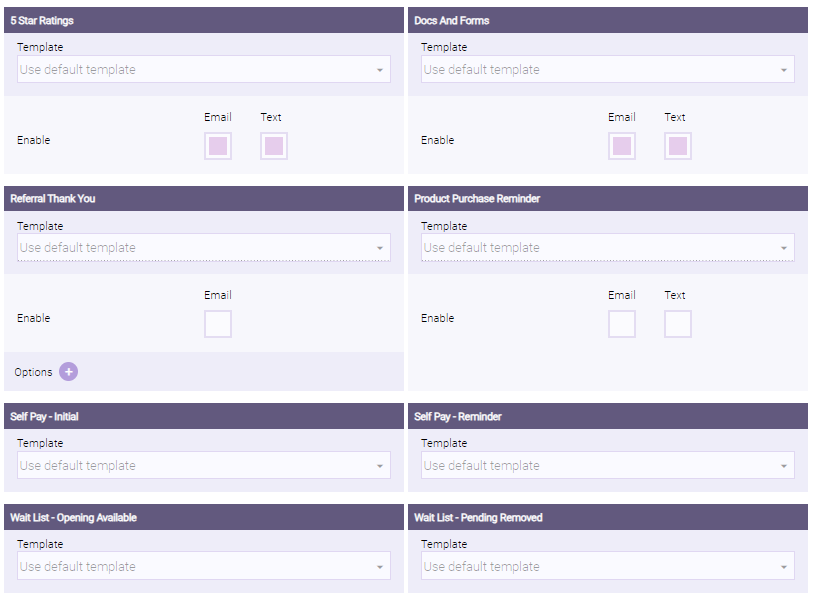
- 5 Star Ratings: Sends a notification to the servicing client after a service transaction/checkout occurs, giving the client an opportunity to rate the services that were performed. The Send __ days after checkout option in Notification Settings and the Send rating request every __ visits option in 5 Star Ratings Settings both determine when the notification is sent. When the 5 Star Ratings notification is enabled, clients will always receive a ratings notification after completion of a service that they've never received before (unless the service is configured to not send ratings).
- Client/Appointment Forms (a Docs & Forms notification): Sends a form to a client based on the form's settings. This notification is sent for forms configured as Client form or Appointment/service form.
- Membership Forms (a Docs & Forms notification): Sends a form to the enrolled client after the purchase of a membership. This notification is sent for forms configured as Membership form.
- Referral Thank You: This email-only notification gets sent to any client who referred another client within the selected date range. Note this notification cannot be opted out of by a client. You can send a thank you for clients who were referred:
- Yesterday: Referred clients need to have a transaction yesterday for the referrer to receive a thank you.
- Last Week: Referred clients need to have a transaction during the previous week for the referrer to receive a thank you. Thank yous are send at the beginning of each week according to last week's data. The week's start day is based on the Calendar Week Start Day Business Preferences setting.
- Last Month: Referred clients need to have a transaction during the previous month for the referrer to receive a thank you. Thank yous are sent on the first of each month according to the previous month's data.
- Product Purchase Reminder: This notification sends clients product purchase reminders based on their historical purchases and the product definition's setting This product lasts __ weeks with suggested use. You can set that option to zero if you don't want notifications to be sent out for a product.
- Self-Pay - Initial and Self Pay - Reminder: These are Self-Pay notifications; only their notification template can be changed here.
- Wait List - Opening Available and Wait List - Pending Removed: These are Wait List notifications; only their notification template can be changed here.
- MeGo Welcome: The "MeGo Welcome" notification is sent to clients who log into MeGo for the first time, introducing the client to MeGo and its features.
- Post Service Care: This appointment notification is sent to servicing client(s) after an appointment is checked out, allowing your business to communicate aftercare instructions or information related to the service they just received. Post-care instructions, especially for medspas, are crucial for patient recovery, as they can increase patient satisfaction, reduce complications, and allow you to meet legal and ethical obligations.
Note: When sent, Post Service Care notifications do not display in the client's appointment Audit History. They can be tracked via the Activity Log.
- Online Membership Cancellation: This notification will be sent to clients one day after they cancel their membership via Online Membership Sales. The email includes information regarding their membership, the cancellation and termination dates, and how long until any remaining services expire.