MA050: Client Visits by Type
The MA050 reports on "types" of visits (such as Requests, Walk-Ins, Transaction Only, etc.) during the date range, grouped by New and Repeat Clients. Clients must have a visit during the date range to be counted.
Tip: Run the MA050 report monthly to review the most commonly performed Appointment Types for each employee.
What is a "visit" in this report?
This report follows our usual standard for what constitutes a visit: a visit occurs when a client is rung up for at least one service on a transaction. It is not necessary for the service to have been booked before it was rung up.
How are New Clients determined in this report?
The MA050 offers flexibility in how you define a New Client. You can decide in report setup whether a client should be new to the employee or new to the business. Let's say a client comes into the business for the first time ever and receives a blowout. That same client comes in a week later and sees a different employee for a haircut. When the report is set to Business, this client will count as 1 New and 1 Repeat. When set to Employee, this client will count as 2 New because in each visit, the client saw a different employee for the first time.
Note clients count as New or Repeat for over the entire day, so a New Client who has 2 visits that day will count as 2 New Client Visits.
Note: Anonymous clients are not considered in this report.
Report definitions
- New: New clients are defined according to whether Business or Employee was selected in report setup.
- Repeat: In this report, a repeat client is someone who had a visit during the date range and at least one visit prior to the date range, or a New Client who had another visit on a different day in the date range.
- New Client – Request: Visits where the client had not ever been to the employee/business, and the Requested checkbox was selected. Walk-In and Redo checkboxes were not selected.
- New Client – Non Request: Visits where the client had not ever been to the employee/business, and the Requested, Walk-In, and Redo checkboxes were not selected.
- New Client – Walk-In – Not Requested: Visits where the client had not ever been to the employee/business, and the Walk-In checkbox was selected. Requested and Redo checkboxes were not selected.
- New Client – Walk-In – Requested: Visits where the client had not ever been to employee/business, and the Walk-In and Requested checkboxes were selected. Redo checkbox was not selected.
- Repeat Client – Not Requested: Visits where the client had been to the employee/business prior, and the Requested, Walk-In, and Redo checkboxes were not selected.
- Repeat Client – Requested: Visits where the client had been to the employee/business prior, and the Requested checkbox was selected. Walk-In and Redo checkboxes were not selected.
- Repeat Client – Walk-In – Not Requested: Visits where the client had been to the employee/business prior, and the Walk-In checkbox was selected. Requested and Redo checkboxes were not selected.
- Repeat Client – Walk-In – Requested: Visits where the client had been to the employee/business prior, and the Walk-In and Requested checkboxes are selected. Redo checkbox is not selected.
- Redo: Visits where the Redo checkbox was selected, regardless of what other checkboxes were selected.
- Transaction Only: Client did not have an appointment booked but was checked out for a service.
Appointment Type section
- Type: The type of client (Appointment Type).
- Employee: The name of the servicing employee.
- Client Visit in Date Range: Number of visits for that Appointment Type in the date range.
- Total for [Appointment Type]: Total number of visits for that Appointment Type, along with a percentage of overall visits:
(Appointment Type total visits / Total visits within date range) x 100
Totals section
Note: If displaying employee details, that section displays Totals that fields reflect clients unique to the employee, not the business.
- Client Visits for Date Range: Total number of client visits within date range.
- Unique New Clients for Date Range: Total number of unique clients within the date range.
- Unique Repeat Clients for Date Range: Total number of unique repeat clients within the date range.
- Unique Clients for Date Range: Total number of unique clients that had a visit within the date range.
Setting up the MA050 report
- Type MA050 in the Convobar, or go to Meevo > Reports > Analytical, and then select the MA050 report.
- Select a date or date range for running the report:
- To run a report for a specific date range, select Custom and specify the Start Date and End Date for the report.
- Otherwise, select a predefined date or range (Yesterday, This Week, Last Week, etc.).
Note: If you select a predefined range (a date other than Custom), you can still change the Start Date and End Date. Doing so automatically changes the date range to Custom.
- Run Report in: Select Detail View to reveal an option that displays employee details, or select Summary View to output the report without employee details. Note that Detail View does not include the Overall page.
- Display Details for Selected Employees (Detail View only): Select this option to break out details for each selected employee.
- Client Visits Defined as New/Repeat to: Determines clients are considered "new" in this report.
- Business: To be considered New, a client DID NOT have a visit prior to the visit in the date range. To be considered Repeat, the client DID have a visit prior to the visit in the date range, or a first visit in the date range and then another visit on a different day in the date range.
- Employee: To be considered New, a client DID NOT have a visit with the servicing employee prior to the visit in the date range. To be considered Repeat, the client DID have a visit with the servicing employee, either prior to the visit in the date range or on a different day in the date range.
-
All Employees: Enable this checkbox to run the report for all employees within the date range. This includes active, inactive (including terminated), and deleted employees. Or, to run the report for specific employees, deselect the checkbox and use the drop-down to select employees or Employee Categories. You can show or hide inactive employees in this list, but deleted employees will never appear here. Note the All Employees "bubble" in the Employee list selects all employees in that list; it is not the equivalent of selecting the All Employees checkbox.
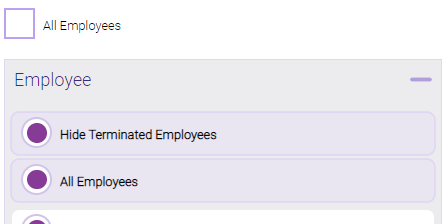
Note: Selecting All Employees will also return any data tied to the House employee.
Running the report
- When you are ready to generate the report, select a Report Format beside the Run Report button.

- Here is a rundown of each format type:
- PDF: Each time you select Run Report with PDF selected, Meevo opens a separate browser tab that displays the PDF'ed report. Meevo remains on the setup page, so you can quickly jump back over to Meevo to run more date ranges or other reports. Each PDF report you run will open its own browser tab, so you can easily review and compare reports by simply jumping between browser tabs.
- HTML: This is our original legacy format, which opens the report within Meevo. All of the functionality within that report is still there and available via the toolbar.

- XLSX: Each time you select Run Report, your browser auto-downloads the report in .xlsx format. Select the downloaded file in the browser footer to open the spreadsheet.
- Select Run Report to generate the report in your chosen format. Depending on the type of report and criteria you entered, this process may take a few minutes.