MA045: Detailed Client Retention
The MA045 report displays retention details for clients who had a visit during the selected month, with a customizable number of months to look ahead for a return visit.
What is a "visit" in this report?
This report follows our usual standard for what constitutes a visit: a visit occurs when a client is rung up for at least one service on a transaction. It is not necessary for the service to have been booked before it was rung up.
How is retention determined in this report?
To determine retention, you'll first define a "pool month," which looks at all new and repeat clients who had a visit in that month. Then you'll define the number of months to look ahead for a return visit. Any new or repeat client who came back for a return visit within your chosen number of "look ahead" months is considered "retained."
Report definitions
Retention Totals
The table on the left provides retention details for New Clients, and the table on the right displays retention details for Repeat Clients.
- New Clients (left table): A new client is someone new to the business who had a visit during the date range or pool month, with no visits prior to the date range.
- Repeat Clients (right table): The number of clients who came in for a visit in the pool month (but it was not their first visit ever), and came back for another visit within the Months to look for a return visit.
- Returned to Business (appears if Analyze Retention for Department is not selected): The number of clients retained by the business. "Retained" means the client returned to the business for a service visit, regardless of who the servicing employee was, within the Months to look for a return visit defined in the report setup.
- Returned to Department (appears if Analyze Retention for Department is selected): The number of clients retained by the department. "Retained" means the client first received a service that is in that department; then, the client came back for any service vin the department, regardless of who the servicing employee was, within the Months to look for a return visit.
- Retained by Employee (appears if Display Details for Selected Employees is selected):
- If running the report by department, this is the number of clients who received a department service in the pool month, and who returned for any department service (in the same department) with the same employee.
- If not running the report by department, this is the number of clients who received a service with the employee in the pool month and who returned for another service with the same employee within the Months to look for a return visit.
- % Returned to Business (appears if Analyze Retention for Department is not selected): The percentage of clients retained by the business.
New Clients Table: (Returned to Business) / (New Clients) x 100
Repeat Clients Table: (Returned to Business) / (Repeat Clients) x 100 - % Returned to Department (appears if Analyze Retention for Department is selected): The percentage of clients retained by the department.
New Clients Table: (Returned to Department) / (New Clients) x 100
Repeat Clients Table: (Returned to Department) / (Repeat Clients) x 100 - % Retained by Employee: The percentage of clients who were retained by the original servicing employee.
New Clients Table: (Retained by Employee) / (New Clients) x 100
Repeat Clients Table: (Retained by Employee) / (Repeat Clients) x 100 - Total: Overall totals for each column.
Client section
- Client: The name of the retained client.
- Phone Number (appears if Display Client Phone Numbers is selected): Displays all phone numbers on the client's profile.
- Gender: The client's gender according to their profile.
- First Visit: The date of the client's first ever service visit in the business.
- Last Visit: The date of the client's most recent service visit in the business.
- Retained by: The definition of this field depends on whether or not you are running the report by department.
If you are running the report by department: - A specific department name will display here if the client had a visit in the retention window for a department service, but not with the same employee.
- An employee name will display here if the client had a visit in the retention window for a service with the same employee, but not within the same department.
- Both will appear if the client had a visit in the retention window for a service with the same department and same employee.
If you are not running the report by department:
- Business will display if the client had a visit in the retention window for any service.
- An employee name will display here if a client had a visit in the retention window for a service with the same employee.
- Future Appointment: The day and date of the client's next appointment.
Setting up the MA045 report
- Type MA045 in the Convobar, or go to Meevo > Reports > Analytical, and then select the MA045 report.
- Analyze client visits from: Use the calendar to select a month. The month you select here is considered the "pool month;" that is, the output will display retention details based on the clients who came in during this month.
- Number of months to look for a return visit: This determines how many months after the pool month that the report will look for return visits. For example, if you selected May 2022 in step 2, and then select 3 in this option, the report will look for return visits in June, July, and August. Remember, as long as you are selecting a pool month that is greater than 3 months ago, we always recommend you select our industry standard of looking ahead 3 months for a return visit, as this configuration provides the most meaningful retention data.
- Display Details for Selected Employees: When selected, the report breaks down retention details for each employee. Otherwise, the report displays an overall retention summary for the business.
- Display Client Phone Numbers: Displays client phone numbers in the clients section. This option is only available if Display Details for Selected Employees is enabled.
- Analyze Retention for Department: Retention analysis is restricted to the selected department only.
-
All Employees: Enable this checkbox to run the report for all employees within the date range. This includes active, inactive (including terminated), and deleted employees. Or, to run the report for specific employees, deselect the checkbox and use the drop-down to select employees or Employee Categories. You can show or hide inactive employees in this list, but deleted employees will never appear here. Note the All Employees "bubble" in the Employee list selects all employees in that list; it is not the equivalent of selecting the All Employees checkbox.
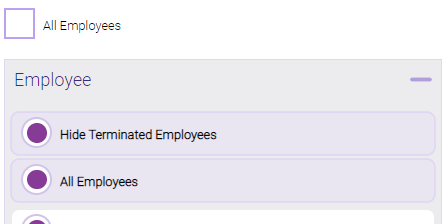
Note: Selecting All Employees will also return any data tied to the House employee.
Running the report
- When you are ready to generate the report, select a Report Format beside the Run Report button.

- Here is a rundown of each format type:
- PDF: Each time you select Run Report with PDF selected, Meevo opens a separate browser tab that displays the PDF'ed report. Meevo remains on the setup page, so you can quickly jump back over to Meevo to run more date ranges or other reports. Each PDF report you run will open its own browser tab, so you can easily review and compare reports by simply jumping between browser tabs.
- HTML: This is our original legacy format, which opens the report within Meevo. All of the functionality within that report is still there and available via the toolbar.

- XLSX: Each time you select Run Report, your browser auto-downloads the report in .xlsx format. Select the downloaded file in the browser footer to open the spreadsheet.
- Select Run Report to generate the report in your chosen format. Depending on the type of report and criteria you entered, this process may take a few minutes.