Adding or Removing Integrations
How long after I process a change will it be reflected in Meevo?
You should allow 24 hours for Meevo Plan Subscription updates to be reflected in the MeevoXchange, but in most cases changes will appear much sooner than that.
Purchases (Business Boosters and Integrations) from the MeevoXchange will be available in Meevo within 20 minutes of processing. Each user will need to log out and log back into Meevo to see the booster or integration after it's been processed.
Tip: After confirming your purchase in the MeevoXchange, check back in the MeevoXchange every 5 minutes or so and select the Business Boosters or Integrations tile. If your order is still processing, an "order in progress" message will appear. If no message appears, the order is complete, and you can log out and log back into Meevo to see the new module.
- Open the MeevoXchange by going to Meevo > MeevoXchange > MeevoXchange, or by typing xchange into the Convobar.
Note: Grant Meevo users permission to the MeevoXchange using the MeevoXchange Access Level setting on an employee profile.
- Select the Integrations tile.
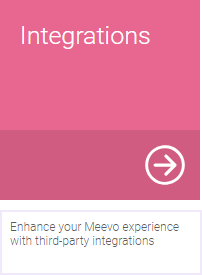
To add an Integration
- Review your current selections and make different selections if necessary. You can add an integration at any time, as long as any previous upgrades/downgrades or purchases have already been processed.
- When ready, select Process at the bottom of the form.
- Verify the information on the confirmation message, and then review the terms and conditions and select the box to accept them. When ready to process, select OK.
- This message indicates a successful purchase:
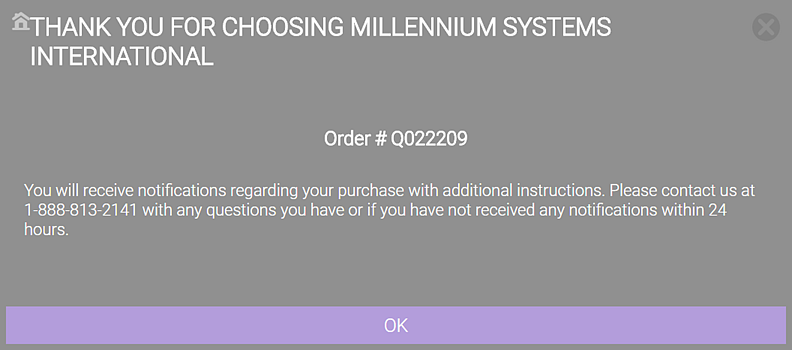
To remove an Integration
Note: Removing an Integration restricts its access to all users.
- Select which Integration you'd like to remove. You can remove an Integration at any time, as long as any previous upgrades/downgrades or purchases have already been processed.
- To remove the Integration, select Remove below the tile, or select the tile and select Remove on the pop-up window.
- Verify the information on the confirmation message.
- Review the terms and conditions and select the box to accept them. When ready to remove the Integration, select OK.