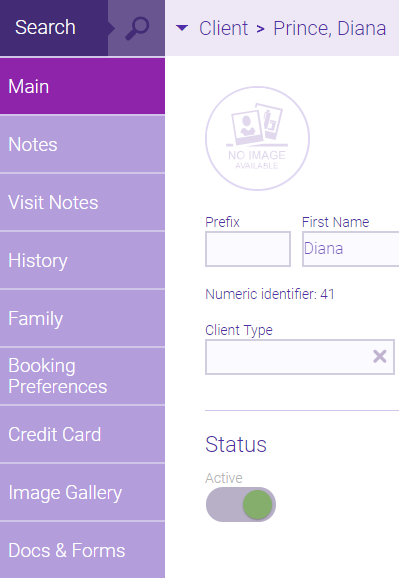Viewing an Item's Maintenance Form
Most items' maintenance forms provide the functions described below.
To view search results within the form
When viewing a form, you can select the "down" arrow to reveal a window your most recent search's results. This allows you to open various forms without having to bounce back to the Search screen. You can also view audit information related to the creation and editing of that form.

|
Callout |
Description |
|
1 |
Select Search to return to the search form. |
|
2 |
Select within the box to reveal a drop-down of your most recent search results. |
|
3 |
Select the tab name (Main in the image above) to reveal audit details for this form. |
|
4 |
Select the X to close the form, but be sure to save your changes first! |
To view form tabs
Form tabs appear on the left of every item's maintenance form. These tabs will vary depending on the item and any user-defined fields that have been created. Note that you must save your changes in one tab before you can navigate to another.