AQ200: Blocked Time
The AQ200 report displays all blocked time scheduled within the date range, as well as who created the block, the block type, the block reason, and the block's duration.
Report definitions
- Time Blocked: The time range of the block.
- Block Type: The Block Type that is associated with the employee's block.
- Block Reason: The reason that was entered into the block on the Appointment Book.
- Resource: The resource that the block was assigned to, if any.
- Block Type: Indicates if the block is Productive, Non-Productive, or Unproductive according to the Block Type definition.
- Duration: Total hours and minutes of the block.
Employee Totals
Employee totals appear after each employee in the report.
- Productive Blocked Time: The total number of the employee's productive hours. Only blocks that have Productive Block Time enabled in the Block Type definition are included in this calculation.
- Non-Productive Blocked Time: The total number of the employee's non-productive blocked hours. Only blocks that have Non-Productive Block Time enabled in the Block Type definition are included in this calculation.
- Unproductive Block Time: The total number of unproductive blocked hours. Only blocks that have Unproductive Block Time enabled in the Block Type definition are included in this calculation.
- Total Blocked Time for Employee for Date Range: Sum of all blocked time for that employee.
Total Blocked Time
Total time appears only if Page break on employee is not selected more than one employee was selected.
- Total Productive Blocked Time: The sum of all employees' productive hours. Only blocks that have Productive Block Time enabled in the Block Type definition are included in this calculation.
- Total Non-Productive Blocked Time: The sum of all employees' non-productive blocked hours. Only blocks that have Non-Productive Block Time enabled in the Block Type definition are included in this calculation.
- Total Unproductive Block Time: The sum of all employees' unproductive blocked hours. Only blocks that have Unproductive Block Time enabled in the Block Type definition are included in this calculation.
- Total Blocked Time for Date Range: The sum of all employees' blocked time.
Setting up the AQ200 report
- Type AQ200 in the Convobar, or go to Meevo > Reports > Appointments, and then select the AQ200 report.
- Select a date or date range for running the report:
- To run a report for a specific date range, select Custom and specify the Start Date and End Date for the report.
- Otherwise, select a predefined date or range (Yesterday, This Week, Last Week, etc.).
Note: If you select a predefined range (a date other than Custom), you can still change the Start Date and End Date. Doing so automatically changes the date range to Custom.
- Page break on employee: Each employee begins on a new page of the report.
-
All Employees: Enable this checkbox to run the report for all employees within the date range. This includes active, inactive (including terminated), and deleted employees. Or, to run the report for specific employees, deselect the checkbox and use the drop-down to select employees or Employee Categories. You can show or hide inactive employees in this list, but deleted employees will never appear here. Note the All Employees "bubble" in the Employee list selects all employees in that list; it is not the equivalent of selecting the All Employees checkbox.
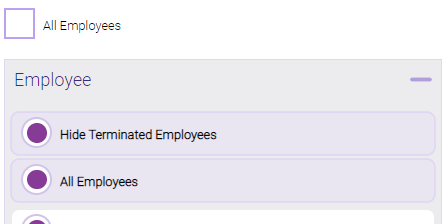
Note: Selecting All Employees will also return any data tied to the House employee.
Running the report
- When you are ready to generate the report, select a Report Format beside the Run Report button.

- Here is a rundown of each format type:
- PDF: Each time you select Run Report with PDF selected, Meevo opens a separate browser tab that displays the PDF'ed report. Meevo remains on the setup page, so you can quickly jump back over to Meevo to run more date ranges or other reports. Each PDF report you run will open its own browser tab, so you can easily review and compare reports by simply jumping between browser tabs.
- HTML: This is our original legacy format, which opens the report within Meevo. All of the functionality within that report is still there and available via the toolbar.

- XLSX: Each time you select Run Report, your browser auto-downloads the report in .xlsx format. Select the downloaded file in the browser footer to open the spreadsheet.
- Select Run Report to generate the report in your chosen format. Depending on the type of report and criteria you entered, this process may take a few minutes.