Setting Up a Connect-E Merchant Account
Note: This merchant is available to United Kingdom businesses only.
To use integrated credit card processing in Meevo with Connect-E (through Payment Sense), you must first set up an account with them. They will provide you with the information you need to set up the Merchant Account in Meevo. Be sure to have that information on-hand when following the steps below.
- Go to Meevo > Register > Merchant Accounts, or type merchacct into the Convobar.
- From the Main tab, select Connect-E as the Account Provider.
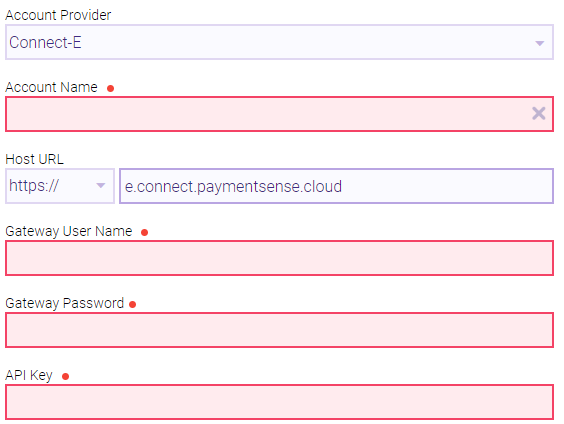
- Account Name: Give this Merchant Account a name that will make it easily recognizable in Meevo, like "ConnectE."
- Host URL: Make sure this is: e.connect.paymentsense.cloud
- Gateway User Name, Gateway Password, API Key: Enter the information provided by Payment Sense. The Processor's portal access URL is automatically filled in for you.
- Default Account: Select to make this Merchant Account the default account for all transactions that occur outside of the register, such as membership billing and Online Booking.
Note: In the Memberships section of Business Preferences, you can select a Merchant Account specifically for memberships. That setting overrides the Merchant Account selected here, but only for memberships.
- Enable Tips: Allows clients to apply tips via the credit card device by selecting one of the pre-defined options.
- When finished, select Save.
- Next, pair your newly created Merchant Account to your credit card device.