Gift Card Lookup
The Gift Card Lookup modal is a fast way to pull up information about a specific gift card when you know the gift card number. You can get to this modal by:
- Typing gcbal into the Convobar
- Going to Meevo > Register > Gift Card Lookup
- Entering one of the following prefixes followed by the gift card number:
- g#
- gc#
- gc=
Note: These lookup shortcuts can also be used to populate any Client lookup field, such as the Client field in the register.
Gift Card Masking
Gift card numbers are masked throughout Meevo; we display the last 4 digits and obscure all preceding digits with 4 asterisks. For example, gift card number 1234567 will be masked as ****4567. If a gift card does not have at least 4 digits, Meevo adds 0’s ahead of the number. For example, gift card number 12 will be masked as ****0012.
The security key Register > Gift Card Lookup > Show Gift Card Number controls the ability to unmask gift card numbers in Meevo. For example, when the key is set to Grant, gift card numbers can be exposed through the Gift Card Lookup modal or unmasked in a particular report.
Using the Gift Card Lookup modal
- You are first presented with a small window where you can enter or scan the gift card number. Enter a number and select Search or press Enter on your keyboard/keypad. The Register > Gift Card Lookup security key controls access to this window.
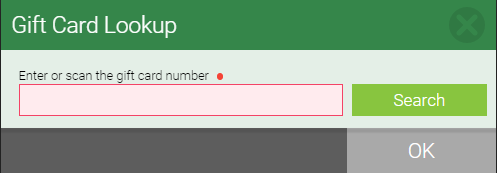
- The Gift Card Lookup window appears with the gift card's details:
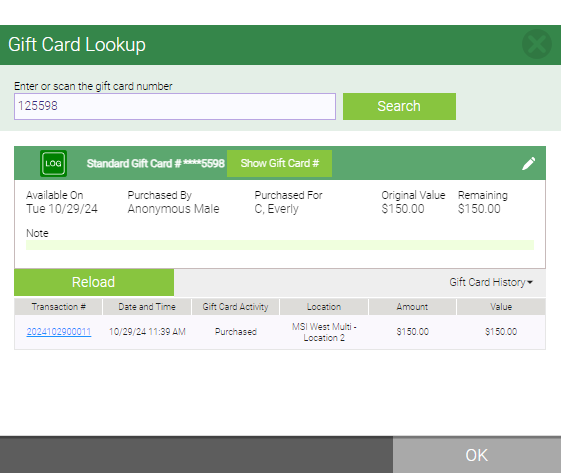
- LOG: Pulls up an Audit History of this gift card. The Register > Gift Card Lookup > Log Button security key controls access to this button.
- Show Gift Card #: Unmasks the encrypted gift card number. Since gift card numbers are masked throughout Meevo, the Gift Card Lookup modal is where you can expose a gift card number if needed (assuming the user has security). The Register > Gift Card Lookup > Show Gift Card # security key controls access to this button.
- Edit Gift Card: Select the pencil icon to edit the Available On date (controlled by security key Register > Register > Allow Changes To Available On Date) and/or the Gift Card Note (controlled by security key Register > Gift Card Lookup > Edit Gift Card Note).
- Select Reload to bring up the register with this gift card selected, allowing you to quickly add funds to the gift card.
- The Gift Card History drop-down displays a list of actions related to the gift card.