Viewing, Printing, or Emailing Submitted Forms
Submitted forms are always available via the client's profile, regardless of appointment status.
Important: Meevo is a HIPAA-compliant platform. If you are collecting client data, it is your responsibility to use this platform according to HIPAA regulations.
Via the client's profile
- In the client's profile, select the Docs & Forms tab. A list of forms appears.
- Select the type of forms to view: Filter the list by All Forms, Client Forms, or Appointment/Service Forms.
- Select a form row to expand its details.

To view or print a submitted form
To view or print a submitted form, select the PDF icon beside the desired submission.
To email a copy of the completed form
- Select the email (envelope) icon, and enter an email address.
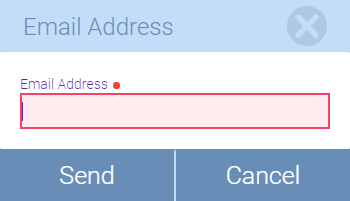
- The client receives an email similar to the following:
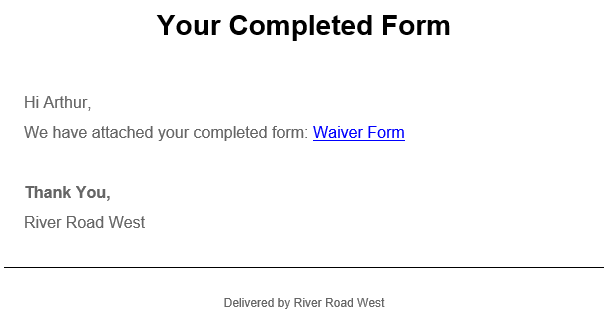
View a completed form via the Smart Assistant
- Locate and select the appointment in the Appointment Book.
- If there are forms that are associated with this appointment, the Forms button glows, as shown below. This button glows even if all forms were already submitted.

- Select Forms to open the Docs & Forms window, and select the PDF icon beside a form to view the submission for that specific appointment.