Resending a Form Notification
You can resend the form notification any time after it was initially sent as long as the link is still active. Notifications expire the day after the appointment, so you cannot resend a Docs & Forms notification for an appointment that was in the past.
Important: Meevo is a HIPAA-compliant platform. If you are collecting client data, it is your responsibility to use this platform according to HIPAA regulations.
From the client profile
- In the client's profile, select the Docs & Forms tab. A list of forms appears.
- In the row of the form you want to resend, select Resend Form.
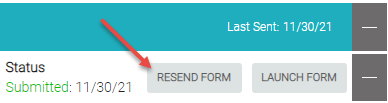
- If a client has multiple appointments associated with the same form, resending that form will associate it with the client's nearest upcoming appointment.
- If the form was configured to be sent via text, a text message with the URL to the form is sent again to that client. If the form was configured to be sent via email, an email with the URL to the form is sent again to that client.
From the Appointment Book Smart Assistant
- From the Appointment Book, select the appointment to reveal the Smart Assistant.
- On the Smart Assistant, select the Forms button.
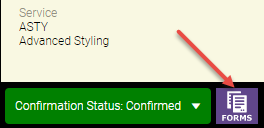
- On the Docs & Forms windows, select Resend Form in the row of the form(s) that you wish to resend.

- Select OK on the confirmation message.
- If the form was configured to be sent via text, a text message with the URL to the form is sent again to that client.
- If the form was configured to be sent via email, an email with the URL to the form is sent again to that client.