Tips for Creating Membership Forms
Important: Meevo is a HIPAA-compliant platform. If you are collecting client data, it is your responsibility to use this platform according to HIPAA regulations.
Available through the Docs and Forms Business Booster, membership forms give you an easy way to collect important client acknowledgments when a membership is purchased. With just one form, you can confirm the client’s understanding of billing and renewal terms, highlight the benefits of their new membership, and capture consent to securely store their credit card on file.
- To make setup easier, we’ve included a Membership Form template to help you get started. To use this template, go to Docs & Forms (Meevo > Management > Docs & Forms) and select the Form Builder tab of the desired record. Then select Customize a Template and select the Membership Purchase Form.
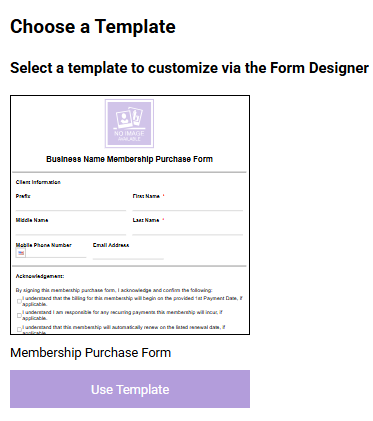
- The form includes fields for basic client information and four key acknowledgment checkboxes covering billing terms, recurring payments, membership renewal, and consent to store billing info.
- We highly recommend using this template as a starting point and customizing it to reflect the specific details and requirements of each of your memberships.
- When customizing your membership forms, we recommend using the new dynamic tags (outlined below) to automatically pull in membership-specific details for a more personalized experience.
- Customize your Membership Form templates using the new Membership Information System Tags to easily insert membership-specific details.
- These tags are ideal for including details about the membership such as pricing, billing frequency, and renewal terms.
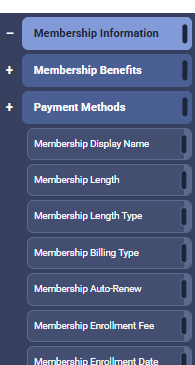
- Membership Benefits tags help highlight the value of a membership by referencing specific perks from Member Benefit Templates, such as discounts on services, products, or packages.
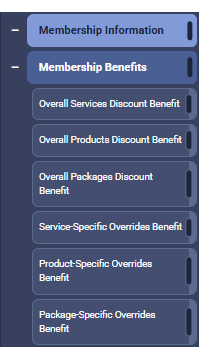
- Use the Today's Date tag alongside signature fields to ensure compliance and to protect your business from potential disputes. Unlike the standard "Date" Custom Form Field (CFF), this tag is not editable to ensure accurate record keeping.