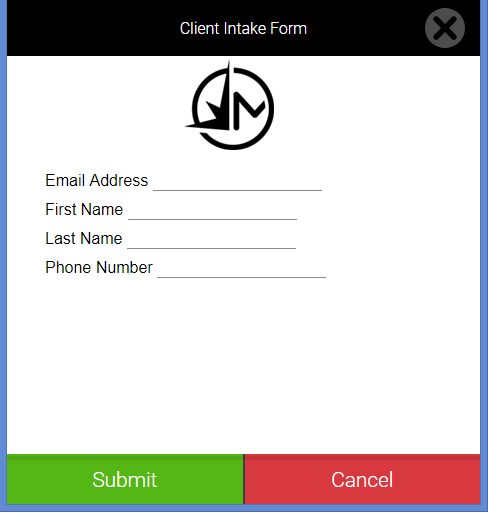About Client Intake Forms
Client Intake Forms are custom intake forms that you can create for clients to fill out. You'll either send a notification with a link to the form (similar to Docs & Forms), or you'll hand the client a tablet to fill out the form. When the form is submitted, Meevo will create a new profile or update the client's existing profile based on the information submitted in the form. Standard profile fields can be updated, as can user-defined fields.
You can create one Client Intake Form. If your business has a need for more than one form, inquire about the Docs & Forms feature.
Important: Meevo is a HIPAA-compliant platform. If you are collecting client data, it is your responsibility to use this platform according to HIPAA regulations.
How does Meevo ensure the client is submitting valid information?
When a form is being submitted, Meevo verifies the email address, which must be unique in the system. If a client attempts to submit a form with an email address that already belongs to an existing profile, a message will inform the client that the email address is already in use. The client can enter a different email and submit again.
How do I build a Client Intake Form?
See Using Form Builder for details on the two different ways to create a form (Custom HTML Upload or Drag and Drop Form Designer).
For businesses who do not want to create a form, Meevo offers a default client intake form as well. See Loading the Default Intake Form for details.
How do I use the Client Intake Form once it's built?
The Client Intake Form can be accessed from several areas in Meevo. The best way to open the form depends on your purpose:
- If providing the form to a new client, see Providing the Intake Form to New Clients for details.
- If using the form to update existing client profile data, see Using the Intake Form to Update Profiles for details.
How do clients fill out the form?
Client Intake Forms can be filled out by a client in two ways:
Via a notification: You can create a custom Client notification template that includes the Client Intake Form tag, which links the client to the form on a hosted page, just like Docs & Forms. This tag can be found under Client Information as long as one of the appointment notifications are selected under Notification Type.
In the business: For this method, we recommend handing the client a tablet with the form already open. When you open a form, it is automatically opened in "Kiosk Mode." This means that the only action the client can perform is to submit the form. The client cannot close or cancel the form without first entering valid Meevo credentials. This allows you to hand over a tablet to the client with confidence that your Meevo data remains secure.
Below is a very simple example of a Client Intake Form, as a client would see it on a tablet: