Viewing, Editing, or Deleting an Inventory Count
To get to Inventory Counts, type count into the Convobar, or go to Meevo > Inventory > Inventory Count.
To view Inventory Count and details
- From the Inventory Count maintenance form, select a filter from the drop-down:
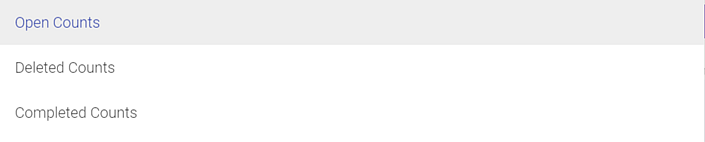
- Open: Inventory Counts that have not yet been committed. These counts can still be edited or deleted.
- Deleted: Uncommitted Inventory Counts that were deleted. Deleted Inventory Counts cannot be undeleted.
- Completed: Inventory Counts that were completed and committed. These counts cannot be edited or deleted.
- Select Search. A list of Inventory Counts appears.
- Select the Inventory Count to view its details.
To edit an Inventory Count
Note: Only Open Inventory Counts can be edited. If the Inventory Count status changes to anything other than Open, edits are no longer allowed.
- Locate and select the Inventory Count.
- Add products to the list using the available filters and fields.
- Change the Count for products as needed.
- Select Save when finished. The original list appears with the new products and new counts.
- Select Commit to finalize the Inventory Count.
To delete an Inventory Count
Note: Only Open Inventory Counts can be deleted. Also note that deleted Inventory Counts cannot be recovered.
- Locate and select the Inventory Count.
- Select Delete Count. From a mobile device, select the save icon to reveal the Delete Count button.
- Select Yes on the confirmation message.