Setting Up Mail/Pick Up eGift Templates
Clients who choose Mail or the in-store Pickup delivery method will be able to select from these eGift templates. Meevo provides a default template to get you started, but we recommend uploading images that match the physical gift cards you have in stock.
- The default template will always be on this tab, along with a blank Add New placeholder.
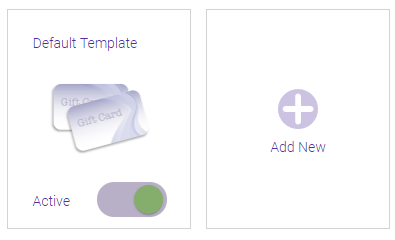
Note: You can edit existing custom templates by selecting Edit on the page, and then the edit icon ![]() in the top-right corner of the template.
in the top-right corner of the template.
- To add a new custom template, select Edit on the page, and then select the Add New placeholder.

- Select the image placeholder to upload the template design. Be sure to adhere to the guidelines in the upload window.
- Template Name: Name your template something descriptive and appropriate for a client-facing website.
- This is the Active/Inactive switch that exposes the template to clients when it's Active.
- When finished, select Save. Don't forget to make the template active if you want it to be available on the eGift website.