eGift Frequently Asked Questions
Note: Meevo's client-facing eGift website adheres to accessibility standards put forth in the Americans with Disabilities Act (ADA) Standards for Accessible Design and complies with Web Content Accessibility Guidelines (WCAG) 2.0.
What is the New eGift Experience?
The New eGift Experience comes with a streamlined workflow that encourages sales by simplifying the client journey. Check out Details on the New eGift Experience!
What are the requirements for using eGift?
- Any business who wishes to use eGift must sign the eGift royalty fee agreement. Contact your Millennium Sales Rep for details.
- All purchases in eGift require a credit card, so Enable credit card processing must be selected in the Register section of Business Preferences.
- Your business must have an active Merchant Account. Clients will use the hosted page to pay for their purchases in eGift, but Enable Hosted Page does not need to be enabled on the Merchant Account for this to work.
- Your business must have email notifications turned on for clients to receive eGift notifications.
How do I find the URL to my eGift website?
Type egift into the Convobar, or go to Management > eGift. At the top of the page, you'll find the eGift website URL for you to copy. You can copy that URL and paste it in a communication to a client, such as through Meevo Messenger.
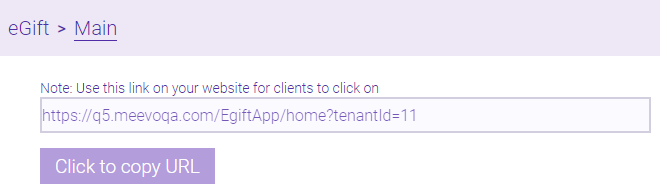
Links to specific Packages
Package-specific URLs can be found on the Main tab of a Package definition, just below the Show in eGift option. When a client clicks the link, they are taken to your eGift site with package pre-selected, streamlining the purchase workflow.
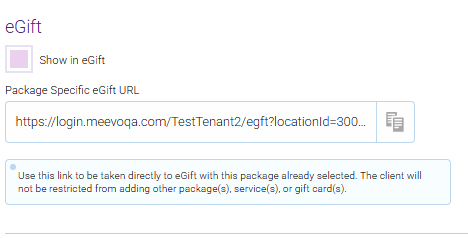
What can a client do through eGift?
Using the eGift website, a client can:
- Purchase a gift card, custom package, or predefined package.
- Check the balance of eGift cards or gift cards purchased at the business.
- Use a card on file to make a purchase.
- Opt into or out of appointment and marketing notifications.
- Resend an eGift notification.
- View their purchase history and print receipts.
- Edit their client profile information like name, address, email address, and phone numbers.
- Edit their email address, which will also update the email address in Meevo and Online Booking.
- Jump to your Online Booking site via a Book Appointment link in the hamburger menu.
How do I offer services and packages through eGift?
In eGift, services and packages can be offered to clients in one of two ways. These options are available in eGift Main's tab under Gift Card Settings.
- Clients can purchase custom or predefined packages that get placed on the recipient's client profile. To offer packages this way, enable the option Allow purchase of specific services and/or packages.
- You can still provide a physical card or eGift card as a representation of the package. A card isn't required to redeem the package in Meevo, but you may still want to perform the "ceremony" of accepting the card during redemption.
- For the Mail and Pick Up delivery options, you should assign a package # that matches the physical gift card number if one is being provided.
- The eGift option Do not allow for an anonymous recipient for gift card purchases does not apply to packages, as a package must be associated with a client profile.
- Alternatively, clients can use the eGift Calculator to select services and packages whose value goes on the gift card. The card can be redeemed for any item, not just the selected service/package. To use this method, enable the option Enable eGift Calculator to calculate gift card amount.
- You'll provide physical cards or eGift cards depending on the selected delivery type.
- Reminder: In Meevo, the card or card number isn't required for redemption as long as the card is associated with a client profile.
- Gift cards associated with Anonymous must be looked up in Meevo, so a client would need to present that gift card or gift card number for redemption.
- Don't forget to select which packages and services should appear in eGift!
How does a client check a gift card balance?
Clients can check the balance of any gift card that was purchased through eGift or at your business by selecting Check Gift Card Balance to the left of the login:
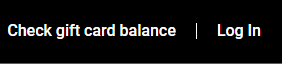
Clients enter a gift card number and the email associated with the gift card, and the window displays the card's activation date, balance remaining, and expiration date.
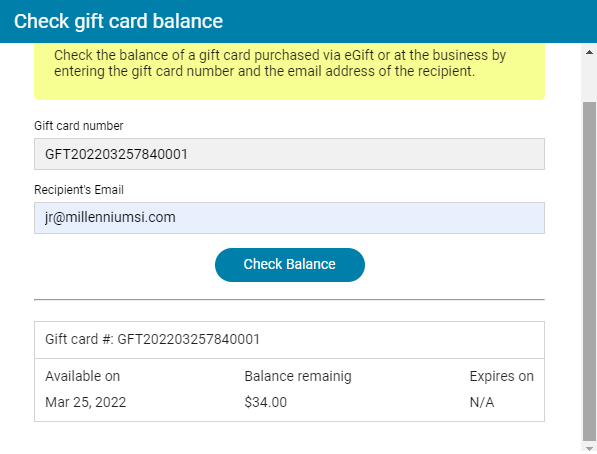
How do I know if a client selects Mail or Pickup as a delivery option?
If a client selects an in-store pickup, Meevo will send a notification email to the Business Information Email Address. This allows your business to react quickly to what could be a time-sensitive gift card pickup.
In Alerts Manager, you can set up an alert to notify you or anyone at the business when a client selects a specific delivery method in eGift. The eGift delivery options available to a client are:
- EGift (email; always available)
- Mail (available if you enable it in the eGift Main tab of Meevo)
- Pickup (available if you enable it in the eGift Main tab of Meevo)
eGift notification details
- eGift delivery method: The purchaser receives a confirmation email immediately after purchase, and the recipient will receive the eGift in an email on the Activation Date. The eGift email is sent according to the time configured in Email eGift recipient at ___ on Activation Date. See Processing eGift (Email) Orders for additional information on this delivery method.
- Mail delivery method: The purchaser receives a confirmation email immediately after purchase. See Processing Mail and Pick Up eGift Orders for additional information on this delivery method.
- Pick Up delivery method: The purchaser receives a confirmation email immediately after purchase and receives a notification email 5 minutes after the order status is updated to Ready for pickup. See Processing Mail and Pick Up eGift Orders for additional information on this delivery method.