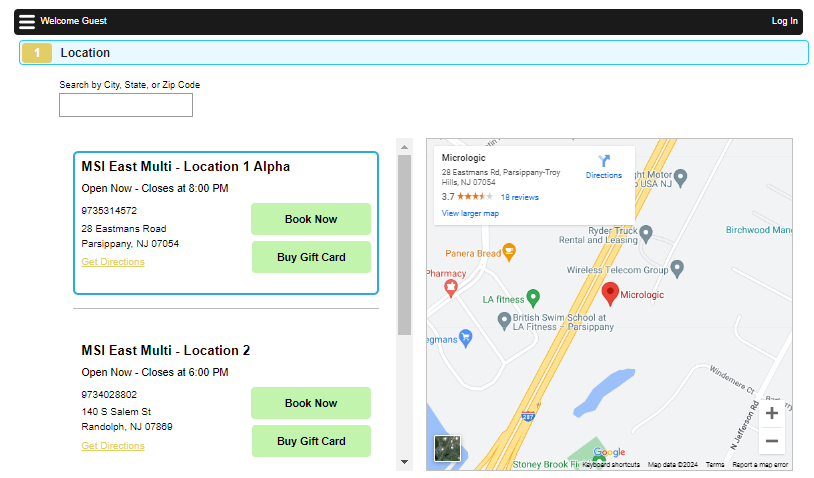Directing Clients to Your Online Booking Site
Meevo's Online Booking (OB) is specifically designed to be embedded within a website, but you can also simply maintain OB as its own site. Meevo provides URLs that you can send to clients: route them to your OB Home page or send service, employee, or service category-specific links to streamline the booking workflow.
By embedding within a website (recommended)
Do-it-yourself Web developers or website builders should be able to embed Online Booking within your site without difficulty. Here are some general guidelines around embedding OB within an existing site:
- Do not pad the sides of the embedded OB site: Padding may cause OB's container to shrink horizontally. As the embedding gets more thin, it can introduce issues into how things are displayed in OB. This can be especially apparent on mobile devices. Also consider removing elements such as sidebars or anything else that might cause OB to take up less horizontal space on mobile.
- Reduce the amount of padding above and below the embedded OB site: Padding introduced above and below the site (for example padding introduced via headers or footers) can lead to visual issues. Make an effort to minimize any unnecessary padding.
- Size heights/widths dynamically by device size: The height of the embedded iFrame should be dynamic with respect to the device size you are using. For example, the height should be less for smaller mobile sizes, while it should be larger for bigger mobile sizes, tablets, and desktop views. Having the height of the iFrame match the height of the device it is being displayed from will improve the look and behavior of the embedded site. Additionally, for mobile specifically, it's advised that the embedded site take up the full width of the device screen to reduce the horizontal squishing (as mentioned in point 1 above).
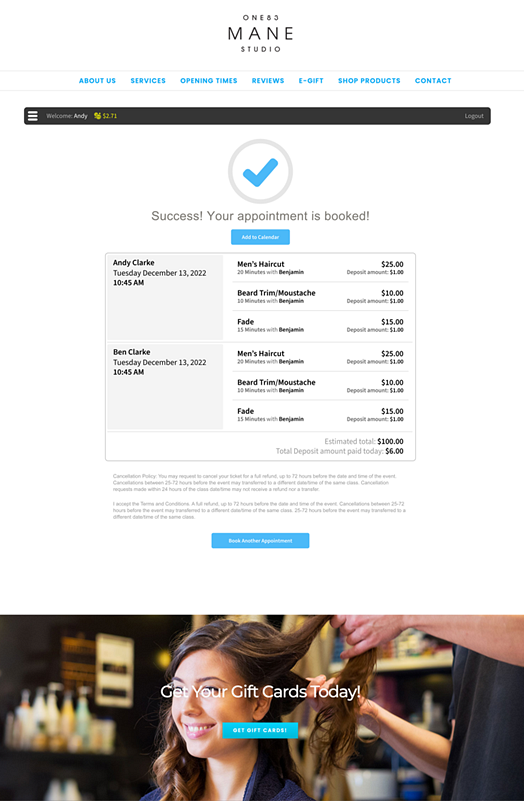
By providing a link to your Online Booking Home page
Go to Online Booking Settings. At the top of the form, your Online Booking website URL appears in read-only format. You can copy that URL and paste it in a communication to a client, such as through Meevo Messenger, or even place a link on your business website.

Tip: Multi-locations should read the FAQ towards the bottom of this article for details on how to direct clients to a specific location's OB site.
By providing clients with a link to a specific employee, service, or service category
You can provide clients with Online Booking URLs that are specific to a Service Category, Service, or Employee (including Students & Teachers). When a client clicks the URL, they are taken to your Online Booking site with items pre-selected, streamlining the booking workflow.
OB-specific URLs are available for Service Categories, services, or employees/students/teachers within the respective data form or profile.
- Service Category: This URL can be found in the Main tab of a Service Category definition. Clients who select this link will arrive at Online Booking with this Service Category already selected, bypassing the Service Category selection step and taking the client right to the list of services.
- Service: This link can be found on the Main tab of a Service definition. Clients who select this link will arrive at Online Booking with that service already selected, bypassing the Service Category and service selections steps.
- Employee/Student/Teacher: This link is on the Online Booking tab of the employee profile. Clients who select this link are brought to the booking flow, except once the client selects a service, Step 3 is skipped entirely with this employee already selected.
For multi-locations: how clients can find a specific location in OB?
Multi-location businesses have two options for routing clients to a specific location's Online Booking:
- If your business website lists your locations, you can make each location a link to their OB site. To get a location-specific URL, go to Online Booking Settings from within the location in Meevo and copy the location-specific URL. Do this for each location.

- If your business website does not offer that kind of navigation, you can use the "multi-location booking URL." This is the URL provided in Central Office Online Booking Settings.

With the multi-location URL, clients will arrive at a Location "hub" where the first step is to select a location. Clients can search for a location by city, state, or ZIP when they arrive at the Central Office OB site.