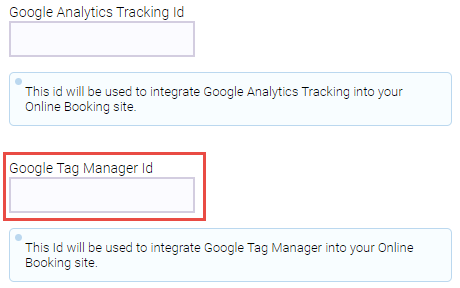Using Google Analytics with Online Booking, eGift, and Online Membership Sales
With Google Analytics you can track all kinds of metrics for your online sales sites, such as:
- How many people visited the site?
- Where do the site visitors live?
- What types of devices are people using?
- What websites send traffic to your site?
- How much time does a user spend on each page?
- How long does it typically take a user to book an appointment online?
- What time of day are users visiting your sites?
Meevo's Online Booking and eGift also support the use of Google Tag Manager.
How do I link Google Analytics with OB, eGift, and/or OMS?
Start in Google Analytics, where you'll associate your OB, eGift, or OMS URL with a new Google Analytics property. This generates an ID code which you will then copy from Google Analytics and paste into the Google Analytics Tracking Id field in Meevo (Online Booking Settings, Online Membership Settings, and/or eGift settings). These steps are explained below.
Do I have to create a new Google Analytics account, or can I use my existing one?
You can do either! In either case, you'll need to create a new property to get started.
Can I use the same property for all my sites?
We recommend creating a separate property for each site. While you can use the same ID for all three sites, we do not recommend this setup, as you will collect more meaningful data if you can see how each individual website is performing.
With Google's update to Google Analytics 4, what does that mean for my old Universal Analytics ID? Do I have to update?
Google ended support for Universal Analytics (UA) in July of 2023. So, if you've already migrated from UA to Google Analytics 4 (GA4) and are using a GA4 tag in Meevo, then you don't have to do anything!
However, if you're still using UA in Google Analytics, you'll want to migrate your properties to GA4 sooner rather than later. Make sure to update your Google Analytics Tracking Id in Online Booking settings and eGift settings when the migration is finished.
Refer to this Google article in Analytics Help to learn more about GA4.
I don't know if I'm using UA or GA4. How do I know which property I'm using?
If you aren't sure which property you're using, here's an easy way to figure it out:
- If you set up a Google Analytics 4 property with a Web data stream, you have a Measurement ID, which begins with a G-.
- If you set up a Universal Analytics ("Web") property (which has views instead of data streams), you have a Tracking ID, which begins with UA-.
To create a new Google Analytics account
If you don't already have a Google Analytics account, you'll need to set up one up according to the steps in this article.
Once you've created an account, see the next section for guidance when creating a property.
To create a new property
See this Google Help article for the basics on creating a Google Analytics 4 property, and refer to the below guidelines when creating the property.
- Enter a Property name for the site that makes it easy to identify, such as "eGift" or "Online Booking." When setting up a Google Analytics data stream, you'll want to select the Web platform.
- When entering the Website URL, select https:// from the drop-down, and enter your URL, making sure not to include any more characters after .com. For example, if your Meevo URL is https://na0.meevo.com/login/msieast, then you would enter your URL as na0.meevo.com
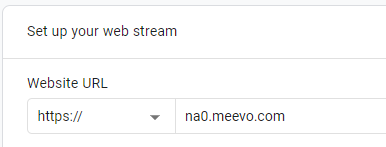
- When finished, copy the ID and add it to the appropriate field in Meevo.
To obtain the GA4 Measurement ID and add it to Online Booking and eGift
- Go to Admin settings and select the property whose ID you wish to view, and then select Data Streams.
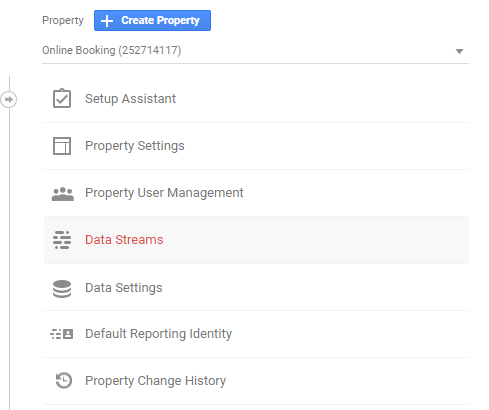
- Select the data stream.
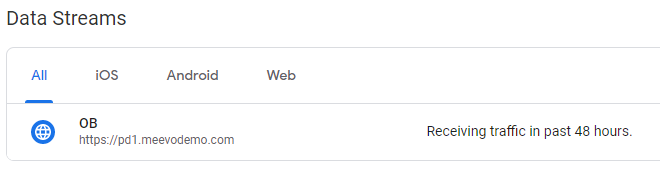
- Select Copy beside the Measurement ID on the top-right of the page. We also recommend writing this ID down.
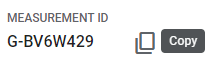
- In Meevo, go to Online Booking Settings or eGift settings.
- Select Edit, and paste the Google Analytics Tracking Id into the field.

- Select Save. Google Analytics will begin displaying most data within 24 hours of setup.
To add your Google Tag Manager ID to OB and eGift
Google Tag Manager is a system that allows you to easily add and update your own tags for conversion tracking, site analytics, and more. See Google Support's topic for details on getting started with Tag Manager.
Once you obtain your Tag Manager ID, you can add it to the Google Tag Manager Id field in OB, OMS, and/or eGift settings (Online Booking shown below).