Immediate and Scheduled Notifications Explained
Note: See Meevo Blackout Times for details on when Meevo notifications aren't sent.
Immediate Notifications
There are four types of Immediate Notifications. These are sent to the appointment's Paying Client or booked Employee. If Include .ics attachment is enabled, Immediate Notifications sent via email include an .ics attachment to allow the recipient to add, remove, or update the appointment on their device's default calendar.
Once a client is checked-in, Arrival (initial message), Appointment Booked, and Appointment Edited notifications will not be sent for that appointment.
- Appointment Booked: This notification is sent if at least one service is booked for a new appointment on a day when that client has no other services booked.
Note: To prevent the client from receiving too many notifications in a short period of time (for example, if someone adds a service to the appointment a few minutes after booking the initial service), Appointment Booked notifications are sent 5 minutes after the appointment is created.
- Appointment Cancelled: This notification is sent immediately after all of a client's services for that day are removed (deleted) from the Appointment Book.
- Appointment Edited: This notification is sent if any of the following occur to a booked appointment: the date is changed, the Start Time of the appointment's first service is changed, at least one service is removed and at least one service remains, at least one service is added, at least one service name is changed since the initial booking of the appointment, or at least one employee is changed.
Note: To prevent notifications from being sent accidentally (for example, if someone mistakenly edits an appointment Start Time), Appointment Edited notifications are sent 3 minutes after the most recently saved change.
- Appointment Confirmed (Employees only): This immediately sends a notification to the employee after an appointment is confirmed by the client via email or text. If a client confirms a notification that was manually sent in Confirmation Manager, the employee will not receive a confirmed notification.
- Appointment Reschedule Requested: As a Client Notification, this sends a confirmation message to the client if they reply reschedule to a confirmation notification. As an Employee Notification, this immediately sends a notification to the employee after a client requests to reschedule an appointment via a confirmation notification.
Scheduled Notifications
There are four types of Scheduled Notifications. With the exception of Docs & Forms (which sends a notification to each booked client on its own cadence), these notifications go out to an appointment's Paying Client according to the Send ___ days before settings in the client's profile, counting back from the appointment day and Start Time:
- Confirmations: Notifications that require the client to confirm the appointment or request to reschedule the appointment. These notifications are sent only if the appointment is in a "not confirmed" state. If the appointment is in any other state (Confirmed, Awaiting Response, etc.), these are not sent.
- Reminders: Informational notifications that remind the client of an upcoming appointment; these notifications do not require a client response. They are sent unless the appointment is in a Request to Reschedule state, in which case no reminders go out.
- Arrival Instructions: Notifications for Meevo Messenger Arrivals. For more details on enabling Arrival Instructions, see Enabling Meevo Messenger Arrivals.
- 5 Star Ratings: Sends a notification to clients via text or email after at least one service transaction/checkout has occurred, giving clients an opportunity to respond by rating the services that were performed. These are sent according to the Send __ days after checkout setting in Notification Settings and the Send rating request every __ visits setting in 5 Star Ratings Settings. Also note that when this notification is enabled, clients will always receive a ratings notification after completion of a service that they've never received before (unless the service is configured to not send ratings).
- Appointment No-Showed: The default notification explains to the client that they missed an appointment, includes the appointment date and time, and then instructs the client to call the business phone number to reschedule. If the appointment is marked No-Show during the appointment time, a no-show notification will go out 2 hours after the last service's end time. If the appointment is marked No-Show after the last service's end time, the no-show notification will go out 2 hours from when the status changed to No-Show. This notification is 1-way only; clients cannot respond to it. Also note you can customize this message if desired to communicate your no-show policy.
- Docs And Forms: Sends a notification to each booked client according to notification options configured in Docs & Forms.
5 Star Rating Notifications
The 5 Star Rating notification sends a text or email to the Paying Client after a service checkout has occurred, giving clients an opportunity to rate the services performed. For this notification to be sent, the option must be enabled in Notification Settings, must be turned on in a client's profile, and the service definition must have Include in 5 Star Ratings enabled.
Some more details on this notification:
- The notification is sent based on the Send __ Days After Checkout option in Notification Settings. Clients can receive a text to their phone or an email.
- Each service that was received can be rated; the servicing employee appears beside each service.
- Ratings are not sent out for service sales tied to the House employee.
- An employee's rating details can be viewed via the Smart Center's Ratings tile, available in Smart Center Designer and in the Ratings Control Panel.
- An employee's average rating can be viewed in the employee's profile, just below the Username:
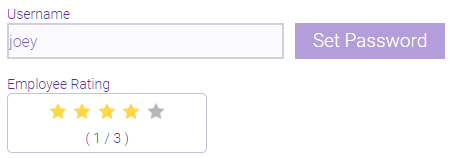
This rating will always be the average star rating of all published client responses, and this section will appear only if at least one 5 Star Rating notification was sent to a client.
What happens if a client replies "Reschedule" to an appointment confirmation?
If a client replies Reschedule to a text message confirmation or clicks the Request to reschedule URL in response to an email confirmation:
- The appointment status is updated in Confirmation Manager to Replied No.
- The appointment status in Appointment Book changes to gray, which means Request to Reschedule.
- The Appointment Status Smart Center tile is updated.
- The client is sent a reschedule confirmation message (Appointment Reschedule Requested).
What happens if a client replies "Cancel" to an appointment confirmation?
If a client replies Cancel to a text message confirmation or clicks the Cancel URL in response to an email confirmation:
- The appointment is removed from Confirmation Manager.
- The appointment is removed from the Appointment Book and assigned the Cancellation Reason configured in Notification Settings.
- The Appointment Status Smart Center tile is updated.
- If the client canceled via text message, the client will receive a follow-up text message confirming the cancellation.
What happens if I book an appointment that is beyond when scheduled notifications would normally be sent?
- In this scenario, scheduled notifications are not sent. For example, if Confirmations are set to "2 days before," but today I booked an appointment for tomorrow, that client will not receive a confirmation for that appointment. Only an immediate notification will be sent.
- The appointment is automatically confirmed in the Appointment Book. If you move the appointment to outside the scheduled notification threshold, then the appointment is unconfirmed and a confirmation message is sent out at the expected time (assuming those notifications are set up).
What happens if a client opts-in for text messages after an appointment is booked?
There are two scenarios that can occur:
- If a client opts-in before the notification windows, then notifications are sent out as expected.
- If a client opts-in after when scheduled notifications would normally be sent, only immediate notifications are sent.
- All of the clients appointments that are in an Awaiting Response state (for example, after a confirmation email is sent) are automatically Confirmed after the client opts-in.
What happens when a client opts-out of notifications?
If a client opts-out of notifications (which is done by replying Stop to any SMS notification or selecting Unsubscribe from any email notification):
- The opt-out takes effect immediately. All notifications of that type (email or text) are stopped for this client.
- For text messages, the client's opt-in status in Meevo becomes Opted-out. This is visible on the client profile.
- To opt back in, the client can reply unstop or start to the same number they opted-out from. That number is also visible on the client profile.
Are notifications included in appointment audit history?
Yes, notifications and client responses to notifications are logged in the appointment audit history and the Activity Log. The exception to this are opt-in messages, which are not in the appointment audit history.